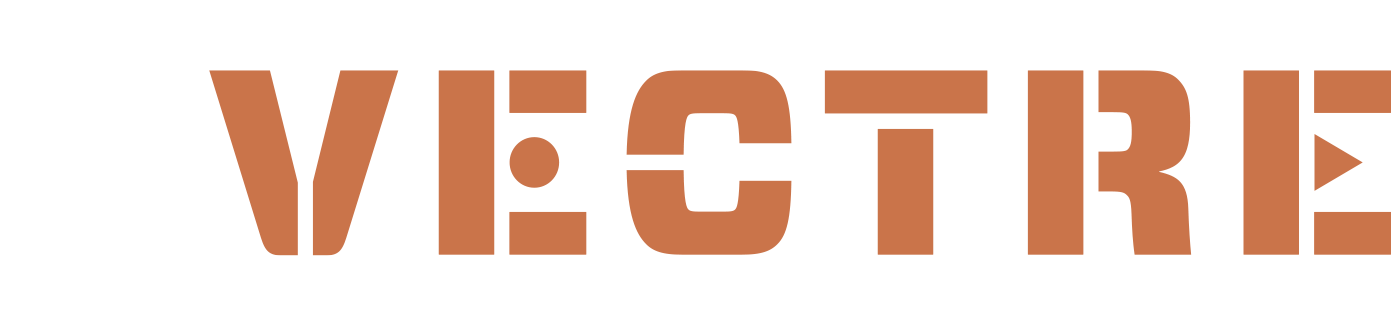YourTour Release V1.3
YourTour Version 1.3 - Personalization Features - 12/02/2021
Security - We’ve created several security mechanisms to protect community data. Each sales counselor will need to login to the platform in order to utilize the YourTour platform. One note about the login security functionality and shared devices - for instance, if you utilize YourTour in a conference room with a shared computer among several sales associates, we want you to make a habit of logging out of the system after you’ve completed a sales session with a prospect. There are a few reasons for this:
We want to prevent potential conflicts where a sales counselor might enter information into the wrong sales prospect’s record.
Eventually, we’re going to begin to surface various reports about the specific use cases of YourTour with prospects, so we want to make sure that data is accurate.
To help you establish this habit, you’ll note a screen that will show up on YourTour if you’re in an idle state with YourTour for more than 1 hour. An idle state is determined by lack of mouse movements or clicks or if you haven’t typed a key on your keyboard during that 1 hour of time since the last recorded mouse movement or keyboard click. The screen will indicate a countdown until the automatic logout occurs. You can also click a button that says “Resume Session” to continue the YourTour session and dismiss the auto-logout function.
On your first login to the system, you’re going to see a page that states “Grant Access to Client”. Simply click the “Grant” button and you’ll be logged in.
Prospect Personalization Sessions - You have the option to turn on the Personalization features during a sales session for each prospect. Keep in mind, this could be done in person within the community sales center on a large screen; it could be done on a Zoom session where you’re sharing your computer screen with the prospect; it could be done if you’re touring a prospect around the community with a tablet in your hands.
To create a personalization session for your prospect, enter the prospect’s first name, last name, and email address into the YourTour personalization screen. This creates a database entry for your prospect within our Content Management System so that you can record specific actions for each prospect. This step is critical in order to build the Personalized Interactive Brochure for a specific prospect.
Floor Plan Favorites - Based on discovery with a prospect, sales counselors will be able to favorite specific floor plans for each prospect. This allows counselors to zero in on the right fit from a financial and lifestyle perspective and eliminate the noise of other floor plans.
Amenities Favorites - Just like favoriting floor plans, sales counselors can favorite specific amenities that match up with each prospect’s own lifestyle interests. This is really where the value proposition of the community becomes aligned with the prospect’s lifestyle to create a very personalized “Day in the Life” for each prospect.
Personalized Interactive Brochure - After favoriting floor plans and amenities, sales counselors will have the ability to email each prospect a customized URL that reflects that prospect’s favorite floor plans and amenities. No more leaving meetings with tons of brochure inserts. This highly interactive customized web page for each prospect will drive sales conversations and advancements throughout the sales process.
After the initial creation of the Personalized Interactive Brochure (PIB) from within the YourTour app, sales counselors can add or remove floor plans and/or amenities for each prospect. They can also add a personalized note in the PIB specific to the prospect they’re working with.
Additional Features - In addition to these Personalization features, we’ve also added the following functionality:
Add new photo galleries and attach them to units, places (amenities), and into the Media Gallery.
Add new videos from YouTube or Wistia and attach them to units, places (amenities), and into the Media Gallery.
Knowledge Base - We’ve established a Knowledge Base for the YourTour platform and the Content Management System so you can find quick assistance with specific tasks. Within the CMS, the content you will find will be very specific and task-based related to managing your content within the YourTour platform. You can also access the Knowledge Base through the YourTour front end to help you with Personalization steps. We’ll continue to add more content to this Knowledge Base as time goes on.
Specific Integrations - We’ve added several new integrations into the platform:
YouTube Integration - Communities can utilize videos hosted through YouTube to integrate into the YourTour platform. It is recommended that communities create their own YouTube account, upload any videos to that account, and copy/paste the video ID into the Content Management System. Examples of videos that could be integrated into YourTour:
Video testimonials from residents
Video explanations from a staff member
Video walkthroughs of a residential unit
Video of the view from a particular unit
Video walkthroughs of a specific amenity
Video of nearby amenities that may be off-campus
Matterport Integration - Many communities began to utilize the Matterport virtual tour technology over the pandemic. We’ve created an integration with this technology so it can be utilized throughout the YourTour experience. Simply send us a support request with your Matterport links to integrate into YourTour on your behalf.
CRM Integration with Enquire - Our first CRM integration will allow all of the favorited elements (floor plans and amenities) to be recorded in the prospect record within Enquire. We also publish the URL for each prospect’s Personalized Interactive Brochure within the notes section of the prospect’s record.
Floor Plan Furniture Decorator Tool - We have integrated this tool into our Personalized Interactive Brochure functionality to allow prospects to begin to work through the tasks of determining which floor plan will best fit their needs. Prospects can move representative furniture into a 2D floor plan and arrange it to determine how to place furniture into the space.